Blogging is Big business now, a hobby that actually pays only if you develop a passion, Love and ENJOY doing it.
I discourage blogging for advertising revenue there's no fun in it and only few dedicated individuals are successful at this.
That said, I'll go straight to answering the question asked by a Blogger which i think may benefit others.
Mr Igoni asked
Steps to adding Text / Image adverts on Blogger
The steps outline below will involve, generating an HTML/CSS code, Creating a Gadget in Layout and Pasting the code. I'll show sample codes you can use as adverts with a little editing.
To Create an HTML ad code to paste, here are the samples i promised.
For Image ad, use the code below and replace the Image URL with your own image url
Do you want an Image ad that can be Click-able? Use this code below. Remember to change the href attribute (where the Click will lead) and the Img src url (where the image is uploaded)
NOTE: Images you wish to use must be re-sized properly using photo editor (paint), then uploaded (to picasaweb.google.com or flikr.com) and the URL to the image can be obtained by Right clicking on the Image uploaded and select "Copy Image Location".
I discourage blogging for advertising revenue there's no fun in it and only few dedicated individuals are successful at this.
That said, I'll go straight to answering the question asked by a Blogger which i think may benefit others.
Mr Igoni asked
Quote
"Please, how do i put banner and adverts on my Blog (Blogspot)?
I already have a few image/text adverts to place but don't know how to go about it "
Steps to adding Text / Image adverts on Blogger
The steps outline below will involve, generating an HTML/CSS code, Creating a Gadget in Layout and Pasting the code. I'll show sample codes you can use as adverts with a little editing.
- Log on to Blogger Dashboard and click LAYOUT, you should see other blogger gadgets already created for sidebar, footer, header sections. Gadgets are like containers that hold a group of code that perform a task on you blog. Example - Gadget for popular post, Email subscriptions etc
- Click on ADD GADGET.
Find HTML/Javascript from the popup selection shown and click the + next to it.
Congratulations, you've just created a Blank HTML Gadget, ready to paste you code in.
To Create an HTML ad code to paste, here are the samples i promised.
For Image ad, use the code below and replace the Image URL with your own image url
Code: [Select]
<img src="https://lh6.googleusercontent.com/-n8md71N6JA4/UaoI2TI2GPI/AAAAAAAACmk/uD7yRldpBOY/s274/ecobank-mobilemoney.png" />
Do you want an Image ad that can be Click-able? Use this code below. Remember to change the href attribute (where the Click will lead) and the Img src url (where the image is uploaded)
Code: [Select]
After the code is pasted in the HTML Widget created, hit SAVE and see how it looks on your Blog.<a href="http://www.ngbuzz.com" target="_blank"><img src="https://lh6.googleusercontent.com/-n8md71N6JA4/UaoI2TI2GPI/AAAAAAAACmk/uD7yRldpBOY/s274/ecobank-mobilemoney.png" /></a>
NOTE: Images you wish to use must be re-sized properly using photo editor (paint), then uploaded (to picasaweb.google.com or flikr.com) and the URL to the image can be obtained by Right clicking on the Image uploaded and select "Copy Image Location".
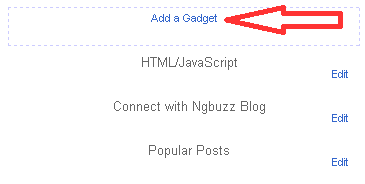
Post a Comment